High speed internet is far more affordable today than it ever was, but it’s not always accessible. You could be at a bar, attempting to access the internet through a hotspot, on a flight or in a hotel, it’s during these circumstances when you may struggle to get a fast connection.
So what can you do to get the most out of a bad connection? Well, there are a number of different things, many of which I have outlined below:
Table of Contents
Ways to Make Your Internet Connection Faster
Free Up Hard Drive Space
Your temporary internet folder is designed to hold the files of websites that you browse, this makes accessibility much faster, but it’s not without its issues, as it can also clog up your system. Fortunately, you can alleviate this problem by deleting the contents of this folder, along with your cookies and cache files.
You can find many different guides online that will show you how to erase this data; overall, it’s a fairly simple process which tends to vary depending on your web browser.
For Internet Explorer users you would do the following:
1. First, boot into your computer with full administrative rights.
2. Then load up Internet Explorer and click on Tools -> Internet Options.
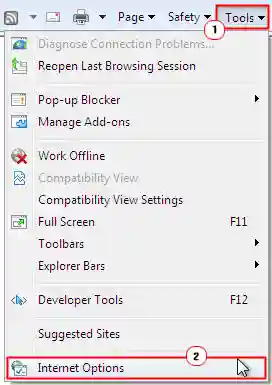
3. Once Internet Options loads up, click on Delete under Browsing History.
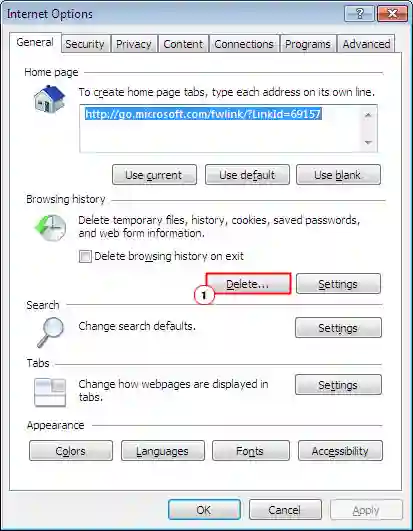
4. A Delete Browsing History applet will load up, make sure the box next to Temporary Internet Files is ticked, and then click on Delete.
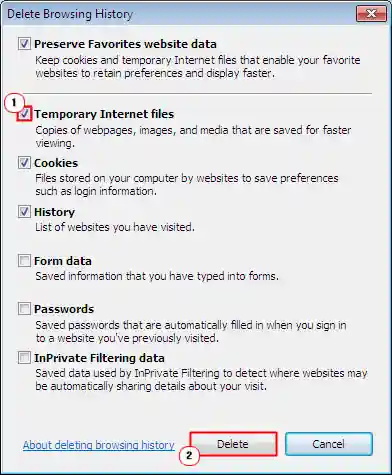
Remove Adware
Adware are small little programs that may be installed on your computer unbeknownst to you. These programs can be harmless, but in most cases they are just annoying. At the other end of the spectrum, you have adware programs that are dangerous as they may access and/or steal private information.
That said, no matter how harmful or harmless these programs may be the one thing that is always a constant is how much bandwidth they tend to use up. Depending on the level of security on your computer, such programs can be deleted or removed automatically. However the best solution is just to ignore downloading things that you do not need, these adware programs usually come as extensions to other programs that you download.
Check who’s on Your Network
One thing you do not want to do is have your wireless signal broadcasting without being backed up with some kind of security. There are various levels of security available on your router, so you will need to log into it to determine what kind of security is accessible to you.
Often times you will find drop down menus that will allow you to choose different levels of security; the weakest being WEP, which is not so difficult for hackers to break, WPA is definitely more secure, while WPA2 is amongst the most secure, however it’s not without its own drawbacks as some systems may not be compatible with it. All in all, you’d probably want to use WPA as it’s the most widely supported and amongst the most secure.
Check Your Internet Speed
Although most people are aware of their internet package, or at least what they are supposedly paying for, when you check your connection speed it will put you in a better position to determine whether or not the speeds you are receiving are as good as the speeds you were promised.
There are many small little LAN Speed Test programs that you can use to determine your download and upload speeds in megabits. Once you have your recorded speed, you can then check those speeds against your promised ISP speeds, which you can use to determine whether you should purchase a faster connection or not.
It is necessary to repeat the test multiple times during the day to obtain a more accurate result, since this will give you an overall impression of how fast your internet connection is overall.
Change the Channel
If you have wireless internet that is not running as fast as it should, then you may want to consider changing your broadcast channel. If your internet router is fairly new, and thus automatically chooses the appropriate channel before it broadcasts, then you will not get much out of pinning your wireless connection to a specific channel, however if you have a fairly old router, then this method may actually yield great results.
The method that you will need to follow in order to utilize this method will vary, depending on your version and brand of router. However, if you’re looking to make your Internet connection faster, you’ll generally want to locate the router’s wireless settings. From there, you should be able to see the wireless channel options. Adjusting these settings can significantly improve performance. For example, American users can broadcast using channels 1, 6, and 11. To achieve a faster and more stable connection, try switching between these three different channels and evaluate how much your Internet connection speed improves.
Read more “Best Wireless Router for Multiple Streaming Devices“






