Apple manufactures one of the most dependable and efficient devices in the world. The remarkable features of Apple MacBook Pro make them the most sought-after laptops around the globe. Although cost constraints might worry some of us still that doesn’t dampen our love for MacBook at all. However strong the device is, still some flaws might creep in over the period. These issues with the device can be due to software or hardware faults. This is when professional Apple Macbook pro repairing services comes to our mind along with the repair costs. Since we cannot hand over our precious devices to anybody just like. And some problems don’t even require expert handling, just a little tinkering, and you are good to go. In this article, we will discuss common repair issues and how to troubleshoot them.
Common Problems with MacBook Pro and solutions:
But before looking for solutions, create a backup of your data.
- Sudden death syndrome: Before looking for a potential solution, check whether the battery is charging properly. If the problem sustains even despite a healthy battery, then the problem can link to some other issue. After a sudden shutdown, restart your Mac and let it load. Once MacOS loads, restart your device again. This will let your Mac undergo a proper shutdown. Now try resetting your SMC controls. It will help to undo whatever was wrong with your device. If this doesn’t work and MacBook still keeps dying suddenly, then it’s time for some professional help. Depending upon the warranty, either you can take it in to Apple stores or third-party repair shops.
- Blank screen: Lack of proper startup of a MacBook can showcase different colored screens. Each color implies a different meaning. The Black or blue color of the screen is an indicator of a frozen system due to a problematic app or improper login function. Try restarting your Mac, and if that doesn’t work, try booting it in safe mode. After that, remove all the upsetting apps or incompatible login items in your Mac. Whereas a gray screen can be a symbol of software failing to work. Try to restart it manually and if possible keep it in safe mode. Now try updating the MacOS. If this doesn’t fix your problem, use the disk utility tool to fix any disk problems which can cause hindrance.

- Flickering screen: These flickering problems can look like the irregular dimming of the screen to complete blankness and then again to dim screen. Different problems can cause this issue. But before that, check your MacBook screen for any physical damage. If it isn’t there, and the screen appears fine, you can try the following steps for likely solution.
- Try resetting the PRAM/NVRAM of your MacBook. Most of the time, this is effective in resolving minor flickering issues.
- Check your MacOS for any potential updates that you haven’t done. Update your device if possible.
- Web browsers like Chrome and Firefox are often the cause behind these flickering issues in MacBook. Try disabling them to fix this issue.
- Boot your MacBook in safe mode and remove any troublesome app if present.
- Mac slowing down: When the device is doing too much and eating away RAM, sometimes even this can lead to slowing down of Mac. But if it works dubiously slow, as if something is wrong with the Mac, you can try the following options:
- Sometimes the solution is as simple as restarting the Mac.
- Look for available updates and try updating your Mac.
- Simply clearing out desktop files can also stop the draining of resources.
- Check activity monitor for the presence of any unexplained app. This can be a sign of malware and removing such apps should help you resolve the problem.
- Seek help from virus scanner and Apple Diagnostics. Check if something suspicious comes out in the scanning.
- A slow device along with weird noise isn’t a good combination. It’s time for you to take the MacBook to Apple store for possible hardware or overheating issues.
- Shut down issues: Some Mac may start to freeze while shutting down. Sometimes waiting might not be the solution anymore. Look out for apps that freeze up and create such problems. But still, if the problem continues, try resetting the NVRAM and SMC to see if it works. If this doesn’t work, then run Apple Diagnostics to locate problems with the device. Otherwise, try booting up in a safe mode and restarting the MacBook in this mode. Last resort is filevault, make sure to switch it off, as at times it can cause shutdown problems.
Conclusion:
Hopefully, the above solutions can help you troubleshoot your MacBook issues. If this doesn’t work, you can seek professional help. But do comment and share your troubleshoot stories with us.

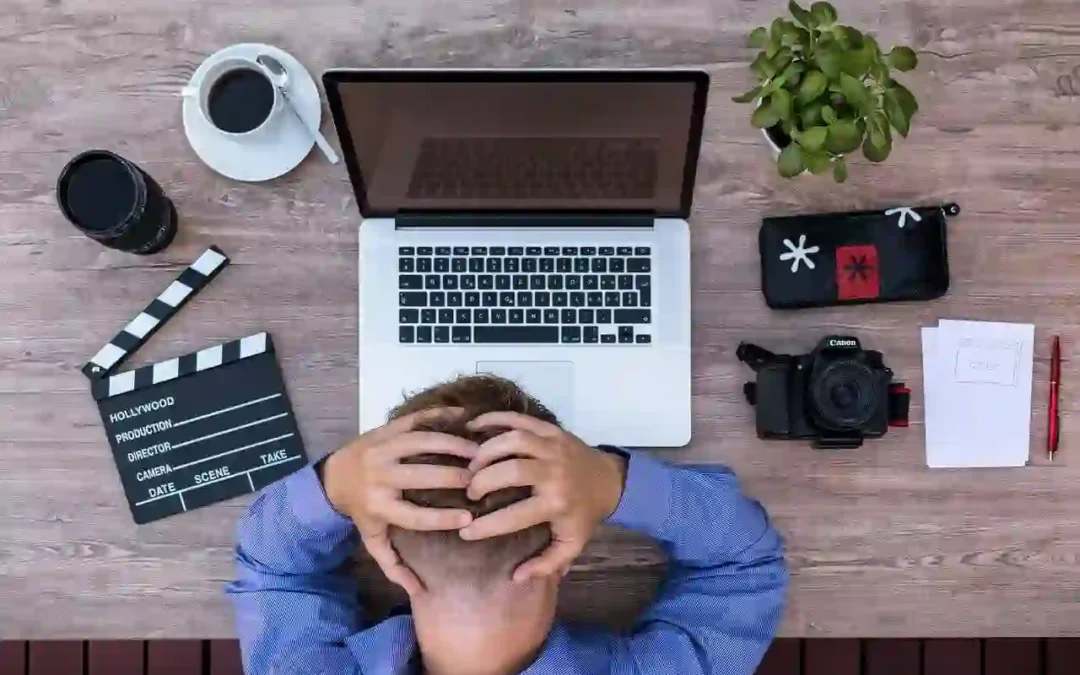





Great information
Hey There. I found your blog using msn. This is a very smartly written article.