Table of Contents
What is an IP Address?
An IP address is a special address that will thus identify a device or particular local network. Here IP stands for Internet Protocol, which means the set of rules that will govern the format of the data sent via the internet or any other local network.
For example, 192.168.1.102 is an IP address; here is an in-depth article for you to know more about this. The IP address indicates that the numbers range from 0 to 255. Also, an IP address is a string of numbers and is typically expressed in four sets. It allows the devices to send and receive information. Everything that you do on the internet is tagged with the IP address. The IP address is not random, and thus they are allocated by the Internet Assigned Numbers Authority (IANA).
Functions of IP Address
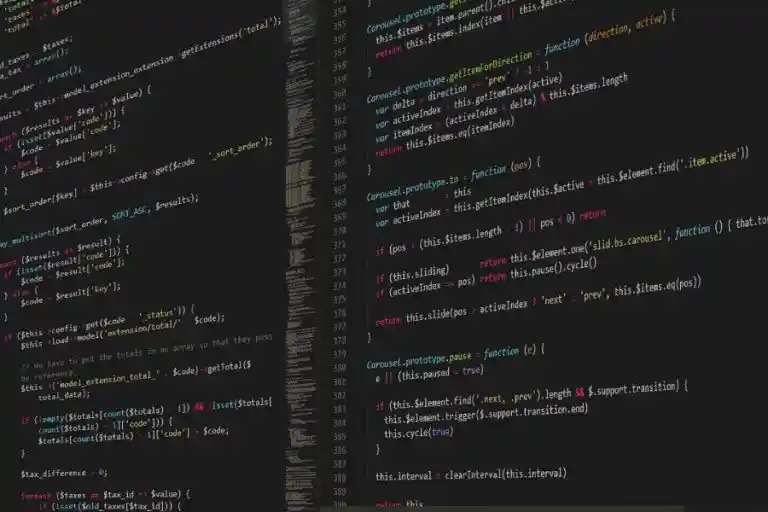
- It identifies the host, and specifically, it’s a network interface, thus providing the host’s location in the network. The role is such that the name indicates what it is, and an address indicates where it is; at last, the route means how to get it.
2. The header of each IP packet will contain the IP address of the sending and destination host.
The Internet Protocol works the same way as any other language will work. The use of IP addresses will typically happen behind the scenes and function like this:
- Your device will indirectly connect to the internet by clicking at first to the network connected to your internet, which will then grant access to your internet.
- The network at your home will be your Internet Service Provider (ISP).
- An IP address is assigned to the device by ISP.
- The internet activity goes through ISP, and they will route it back to you using your IP address.
- Also, you can change your IP address.
- When traveling and taking your device with you, your home IP address will not come with you.
Types of IP Addresses
1. Private IP Address
Every device that is connected to your internet has a private IP address. It is thus used inside a network, and the number of personal IP addresses you have at home is growing. Your router will then generate different IP addresses that are particularly unique identifiers for each device that will differentiate them.
2. Public IP address
It is the primary address that is associated with the whole network. And your public IP address is provided to your router by the Internet Service Provider(ISP). Thus, your ISP typically has a larger pool of IP addresses that they distribute to customers. Also, all of your devices outside the internet will use your public IP address to recognize your particular network.
3. Dynamic IP Address
They are the most common internet protocol type and will change automatically and regularly. ISPs will buy a larger pool of IP addresses and assign them automatically to their customers. Then again, periodically, re-assign them and put the older IP address back into the pool that is to be used by different customers. These addresses are only active for a certain period, after which they expire.
4. Static IP Address
A static address was manually created, and they remain consistent. Once the network is assigned an IP address, it remains the same. Also, it is crucial to have one static address if a business plans to host its server. This IP address will also ensure that the email address tied to it will have a consistent IP address.
How to Find an IP Address?
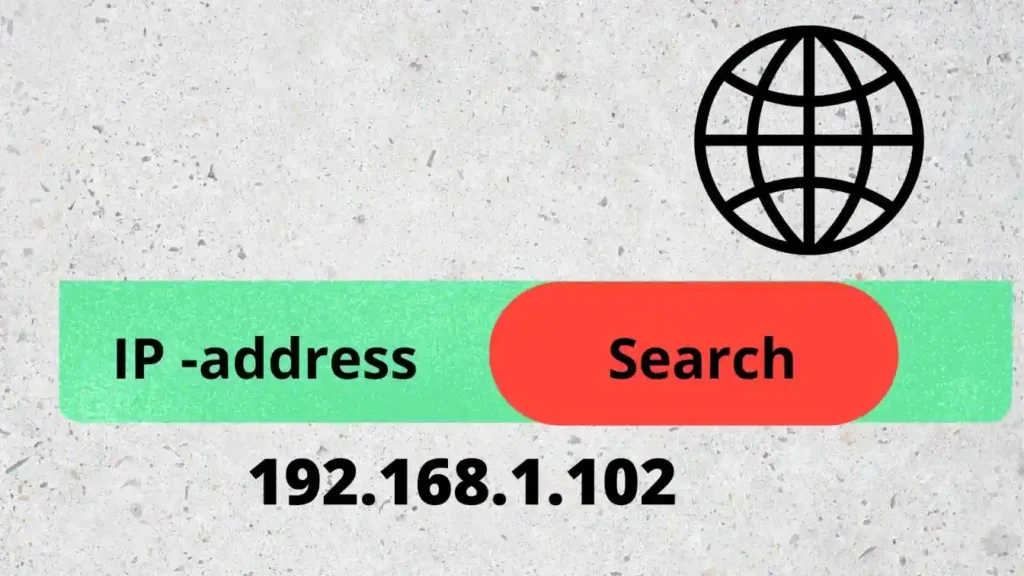
While setting up a network or troubleshooting a connectivity problem, the first step is to find your IP address on the computer.
To Find an IP Address on Windows 10
- Click right on the Windows button in the lower-left of your screen.
- Select the command prompt from the list.
- A new window will open must type ipconfig/all and press enter.
- Put space between the command ipconfig and switch of the /all.
- And when the technician requests the IP address of your Ethernet card, the information will follow after the title of Ethernet Local Area connection. And thus, the IP address will be your ipv4 address.
In contrast, if you are handy with your keyboard and don’t like tapping through multiple-step processes, you can also use the windows command prompt(CMD) to find your local IP address.
Following Are The Steps to Find Your Local IP Address Using CMD:
- By opening the start windows menu, get to the command prompt and type cmd in the search bar. If you don’t have the search bar, open the Start menu and click on Run.
- In the command prompt or the Run box, enter ipconfig. Then, a window will open with several pieces of arcana – among them, one of them will be your IP address.






